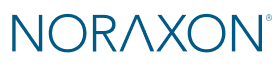The error message referencing “wglCreateContextAttribsARB” is typically related to the graphics driver or GPU compatibility. Based on that, I recommend checking the GPU configuration on your PC. Please follow the steps below:
1. Confirm that the PC you’re using meets our minimum specification requirements. Often, if a computer’s CPU does not meet the required minimum specifications, this message will appear.
Noraxon MR Minimum Computer Specification Requirements🔗
2. Verify the installed GPU
Open Device Manager
Expand the Display adapters section
Confirm which GPU(s) are listed (e.g., NVIDIA or Intel). NOTE: Noraxon recommends having a discrete graphics card (NVIDIA, AMD, etc) in addition to the integrated graphics card (e.g. Intel) as the integrated graphics cards are often not powerful enough.
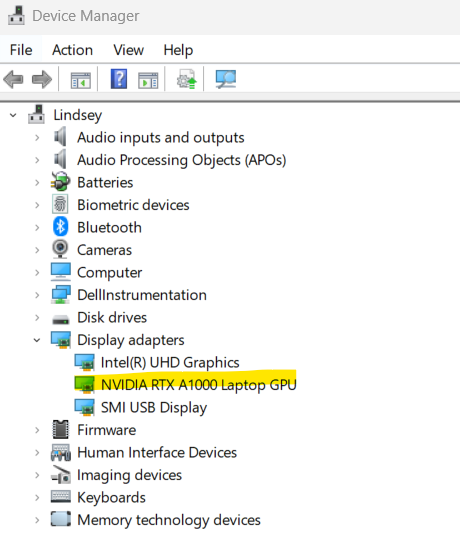
3. Ensure the dedicated GPU is being used by MR4
- Open the NVIDIA Control Panel
- Go to Manage 3D Settings > Global Settings
- Set the preferred GPU to High-performance NVIDIA processor
- You can follow this video guide🔗 for reference
4. Update the GPU drivers
- If the system uses an NVIDIA card, download the latest drivers from the NVIDIA Drivers page
- Install the appropriate driver for the GPU model and restart the PC
Once the GPU drivers are updated and MR4 is set to use the dedicated GPU, try launching the software again. If the issue persists despite updated graphics and power settings and the PC meets the specifications required to run the MR software, contact Noraxon Support.