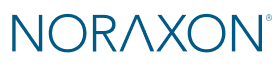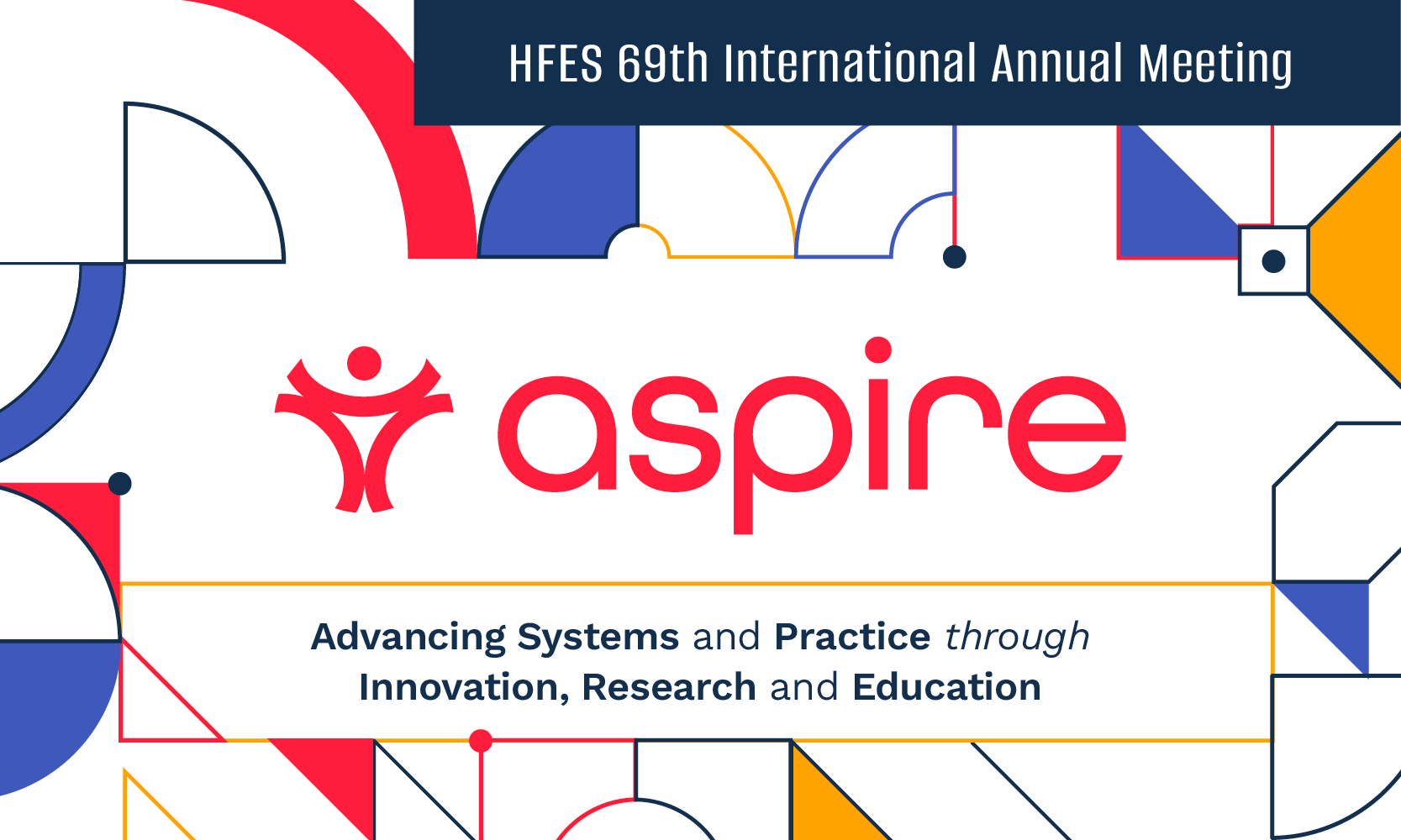The issue likely stems from the USB connection or the graphics card. Check for the following:
- The wrong cable is being used to connect the camera to the computer or portable lab, or the cable isn’t connected properly/securely. Reach out to support team for guidance.
- ‘USB Selective Suspend’ is enabled in advanced power settings. To disable, search for ‘advanced power settings’ in Windows search bar.
- The USB cable is not plugged into correct port. Ensure that it is plugged into a USB 3.0 port (indicator are the letters ‘SS’, a power symbol, or a lightning bolt).
- Too much traffic is on an individual USB hub. Try unplugging everything but one camera–if this fixes the problem, contact Noraxon Support for permanent solution.
- The specifications for the computer running MR3 are not sufficient for camera/3D graphics requirements. Please refer to the FAQ titled ‘Computer System Recommendations’ under the General System Requirements section for recommended specifications. For more information, read Optimizing Graphics Settings for MR3 and Graphics Card & OpenGL Guide.
- The graphics card driver is not up to date. It is recommended to visit the manufacturer’s website and download most recent version, as the automatic update may not always work (even when accessed from the device manager or driver suite).
If unsolved, contact the support team by hovering over the ‘Support + Education’ tab and clicking on the ‘Support Request’ option.