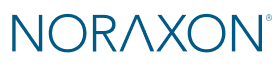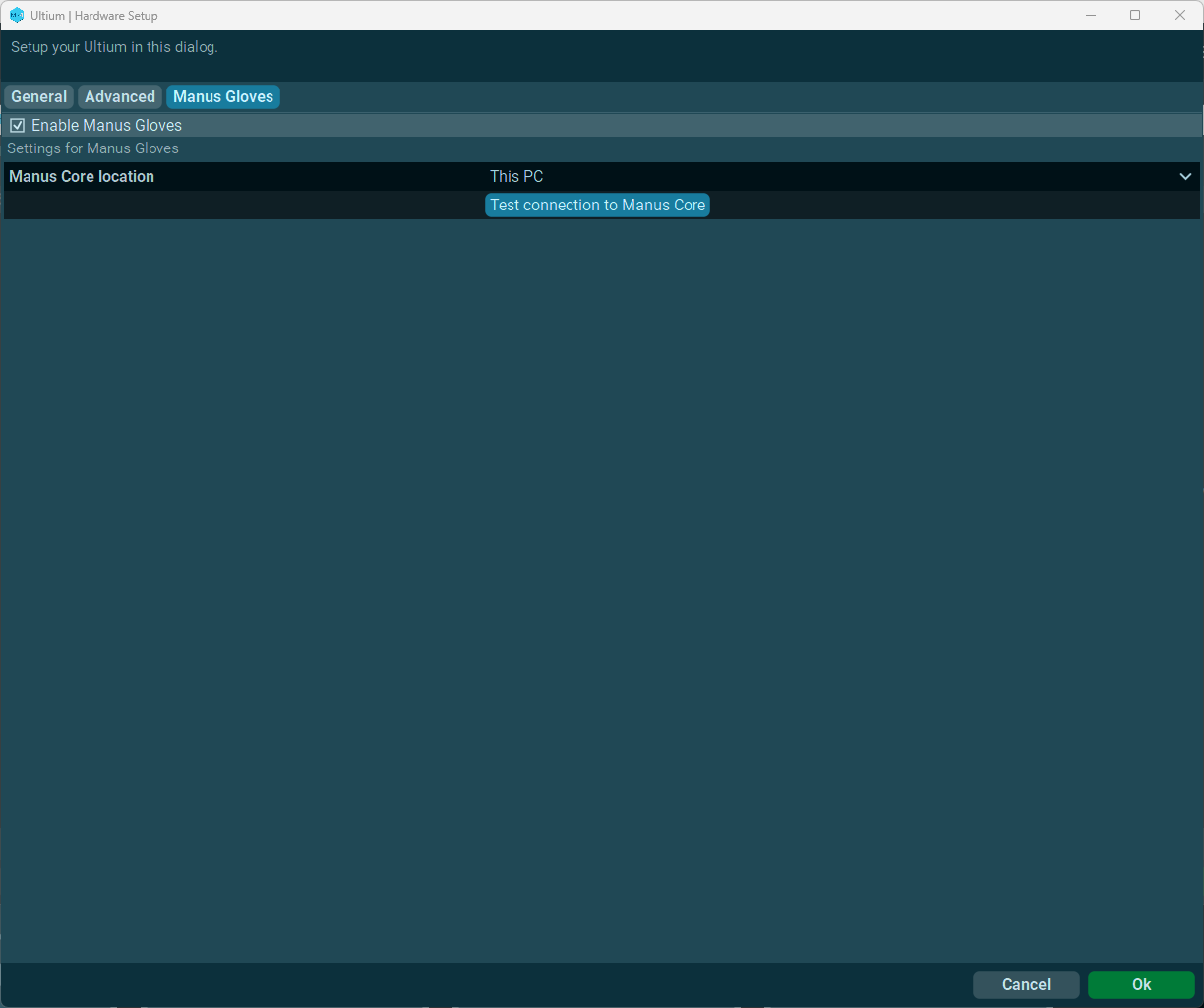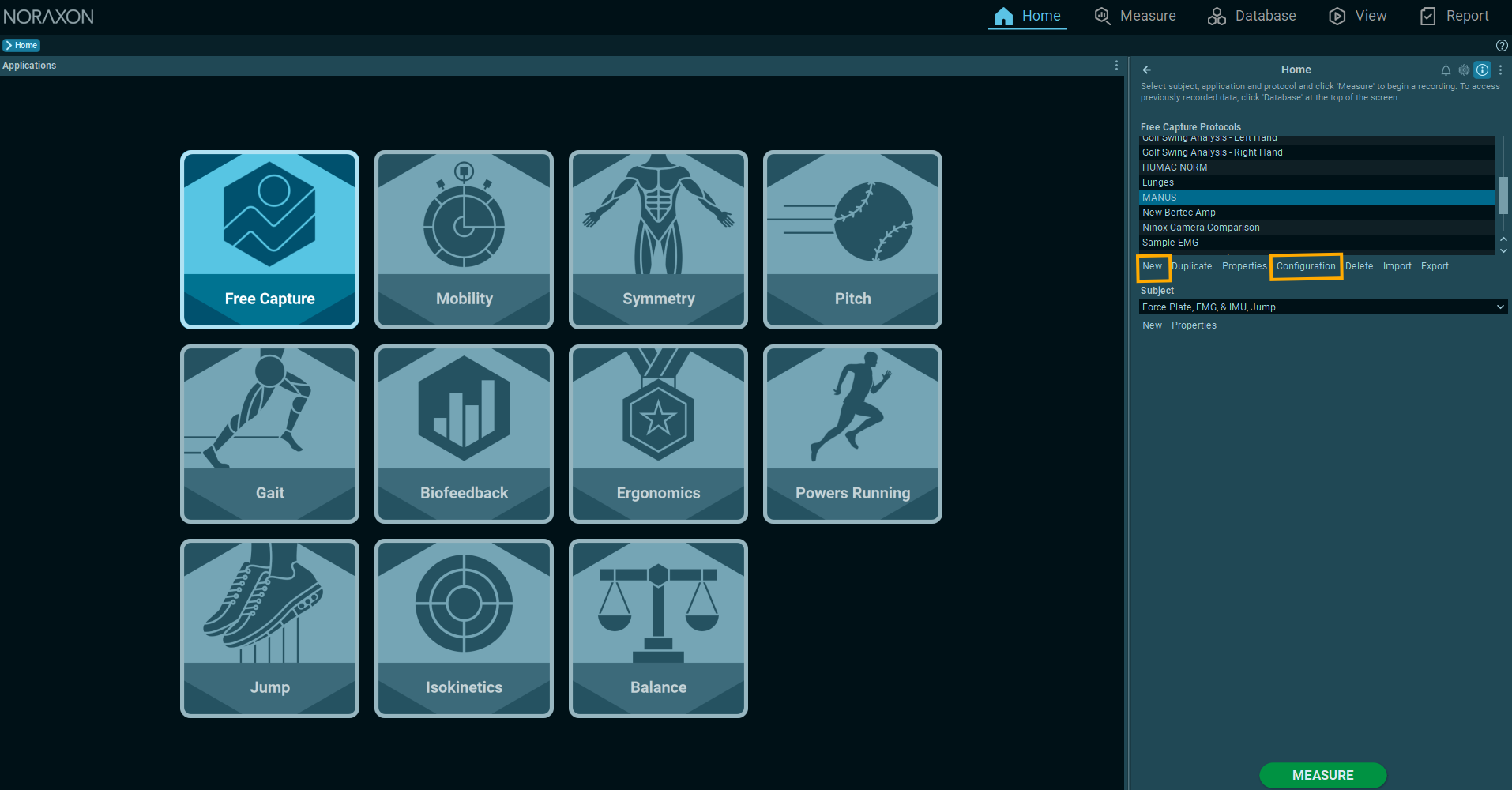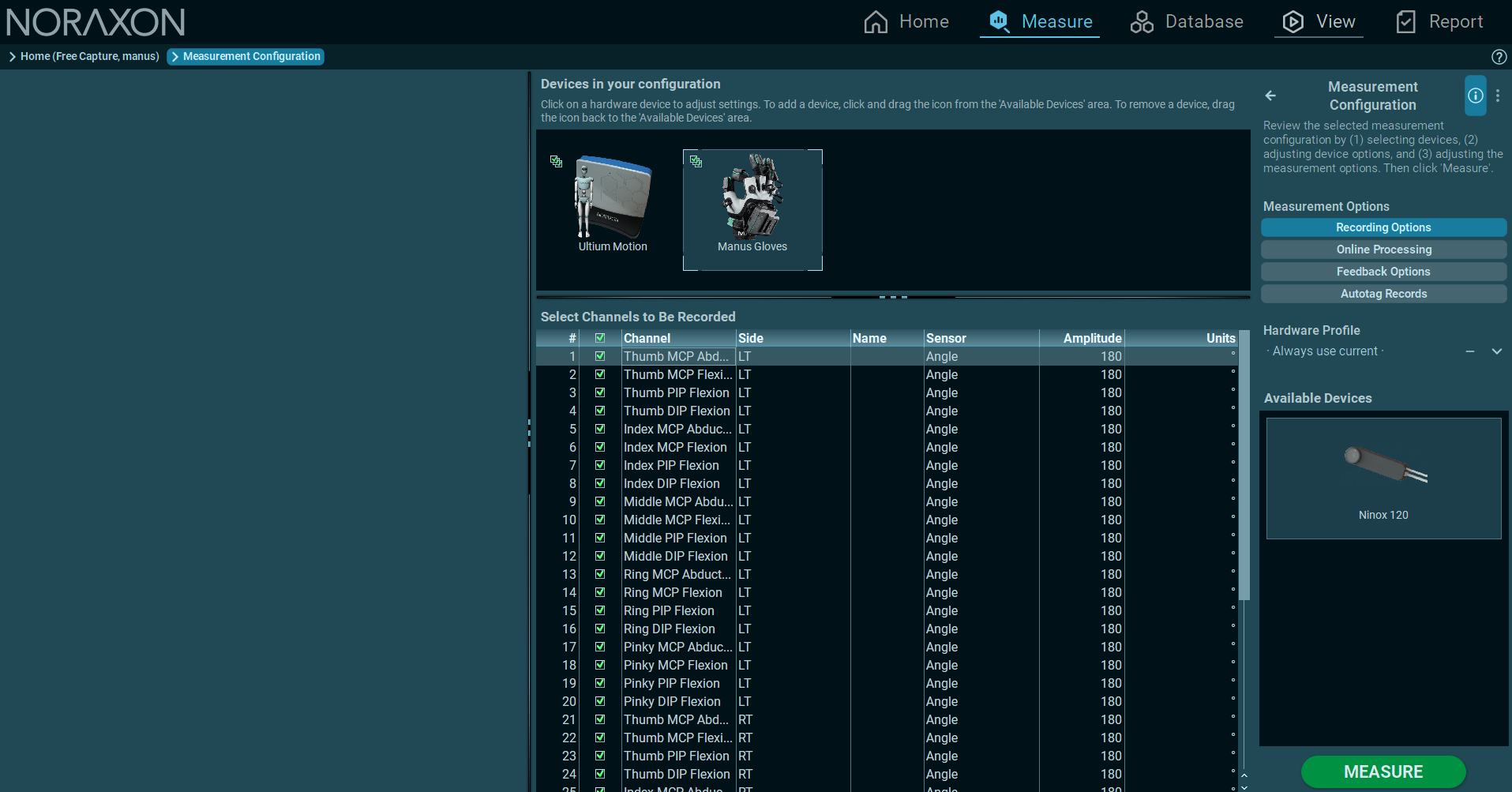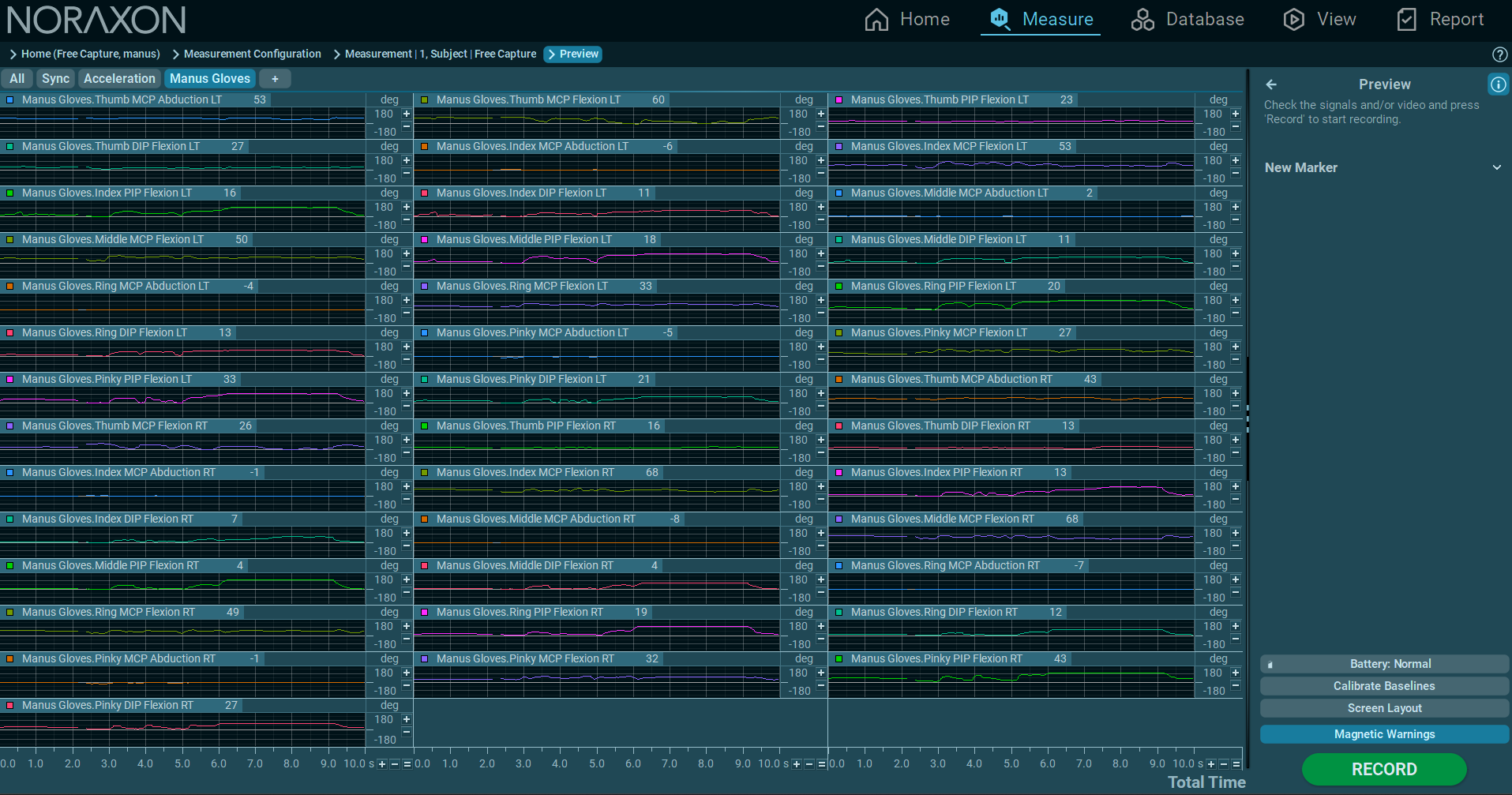Introduction
The Ultium Motion system is designed to capture high-quality, full-body kinematics, including joint angles from the trunk to the extremities. However, by default, hand movement is modeled as a single rigid segment, limiting analysis to the wrist joint. For applications that require detailed hand and finger motion—such as ergonomics assessments, fine motor skill analysis, or research on finger movement—this limitation can be addressed by integrating MANUS Metagloves Pro.
By pairing MANUS Metagloves Pro with the Ultium Motion system, users can extend their motion capture capabilities to include full hand kinematics. This article provides step-by-step instructions for configuring the gloves in MANUS Core and initiating real-time data streaming into the Noraxon MR software platform.

First Time Setup
When you set up the MANUS Metagloves Pro for the first time, reference the support material available at the MANUS Knowledge Center🔗. Relevant video tutorials and articles from MANUS are also linked in this article for convenience.
Reference the First Time Setup article from MANUS🔗 to learn how to create an account and install the MANUS Core software from the MANUS Downloads page. The article also contains more details about the setup and methods. The video below further explains the setup.
Calibration
The MANUS Metagloves Pro must be calibrated in the MANUS Core software before streaming into the Noraxon MR software. The calibration must be performed with each new subject wearing the gloves, directly in the MANUS Core software. For full calibration details, visit the Calibration article from MANUS🔗. The video tutorial explaining each calibration step is shown below.
Streaming into Noraxon’s MR Software
Once data is streaming in the MANUS Core software, streaming into MR can be enabled from the MR software directly.
Step 1: Set Up the Ultium Motion System
Configure the desired sensors for your measurement with the Ultium Motion system. For more deatils about setting up the Ultium Motion system in the MR software, visit the Ultium Motion Getting Started Guide🔗.
Step 2: Place the Utlium Motion Hand Sensor
If you are using an IMU placed on the hand segment from the Ultium Motion system, place it in the cradle attachment to the MANUS glove, and position the sensor so that the LED is facing toward the wrist, as shown below.

Step 3: Enable MANUS Gloves through the Ultium Hardware Setup and test the connection
In the Ultium Hardware Setup, go to the MANUS Gloves tab, and click the checkbox to enable streaming from the MANUS Gloves.
Test the connection to the MANUS Core software by clicking Test Connection to Manus Core. If the test is successful, a message will appear.
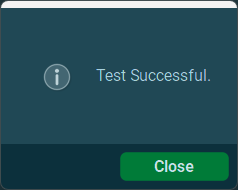
NOTE: If the test is not sucessful, check the following:
- The MANUS Core software should be open.
- Ensure the gloves are on and are actively streaming into the MANUS Core software.
NOTE: At least one Ultium Motion sensor must be enabled for measurement to use the MANUS Gloves.
Add the MANUS Glove signals to your desired Protocol Configuration
Step 1: Create a New Protocol from the Home tab, or edit the Configruation for an existing Protocol (by clicking Configuration) to add the MANUS gloves.
Step 2: Drag the MANUS Gloves device from the Available Devices section to the Devices in your configuration section. Enable all desired finger angles by checking the boxes next to each channel.
For full details on creating a Protocol, view the How to Create and Use Protocols in MR4 tutorial 🔗.
Calibrate the Ultium Motion System
Follow either the Walking Calibration Tutorial or Forward Lean Calibration tutorial🔗 (if limited space is available or using a limited sensor setup) to calibrate the Ultium Motion IMU system and follow the recommended procedures for measurement.
The Walking Calibration tutorial is shown below.
Measuring Finger Kinematics
After performing the Ultium Motion calibration process and activating a new measurement, all finger joint angles will be available to view as signals in the MANUS Gloves tab.
The finger kinematics signals are streamed directly from the MANUS Core software, and will be shown as they appear in the MANUS Core software. The view below showcases both real-time use and streaming into MANUS Core and MR.
Other Manus Resources
For more comprehensive product support documentation for the MANUS Metagloves Pro, visit the MANUS Knowledge Center. Their extensive support center includes guides for regular wearing and washing maintenance, firmware updates, an explanation of each LED status, how to exchange batteries, and more.