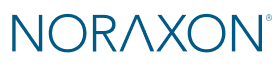When reviewing recorded data in MR, you may encounter segments at the beginning, end, or within a trial that are not relevant to your analysis—such as periods of setup, missteps, or rest between movements. To ensure your reports reflect only the meaningful data, you can “trim” these unwanted intervals by defining specific analysis intervals before generating your report.
This article outlines two efficient ways to trim data using Reports — Specifically, the Quick Analysis Report and Amplitude Analysis Report. Each method is demonstrated in a short video tutorial below.
Method 1: Trim the Beginning and End of a Trial (Quick Analysis Report)
This method is ideal when you want to define a single continuous interval for analysis—excluding unwanted portions at the beginning or end of the recording. You can manually adjust the start and end of your analysis interval to focus only on the relevant portion of the movement.
Watch the video below to learn how to trim the beginning and end of your trial using the Quick Analysis Report:
Method 2: Define Multiple Intervals for Analysis (Amplitude Analysis Report)
When your trial contains several distinct movements or repetitions—separated by rest periods or errors—you can define multiple analysis intervals and exclude everything else. This allows you to extract only the specific sections of interest for your report.
Watch the video below to learn how to define multiple intervals using the Amplitude Analysis Report:
Summary
Trimming your analysis to focus only on relevant sections of a recording can help reduce noise, improve clarity, and ensure accurate reporting. Whether you need to cut off idle time at the beginning and end, or select multiple precise intervals within a trial, the Quick Analysis Report and Amplitude Analysis Report provide an efficient way to manage your data before exporting.
Remember: your trimmed intervals are applied at the report level, and the full original recording remains untouched in the database. Once your intervals are defined and you are in the report, use Export > Excel to export only the analyzed data for further processing or documentation.