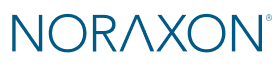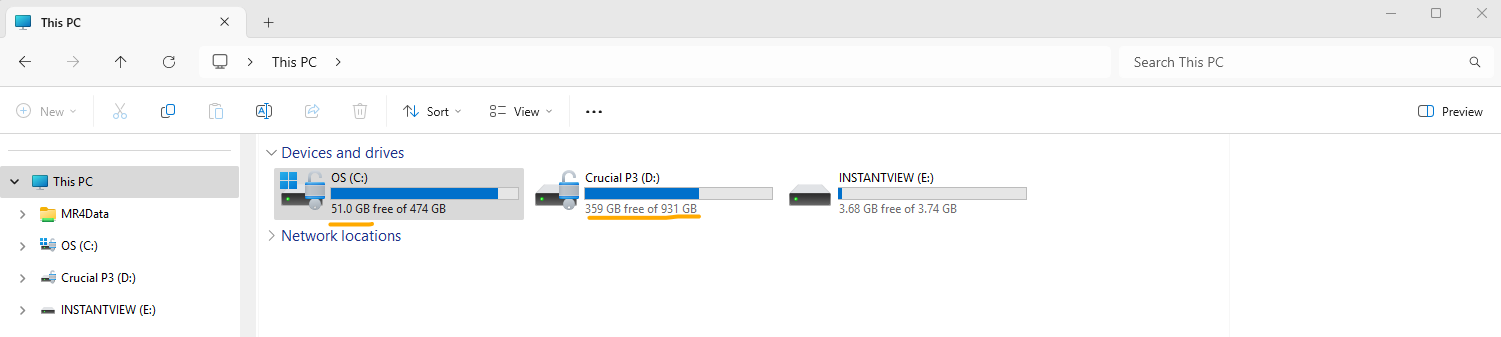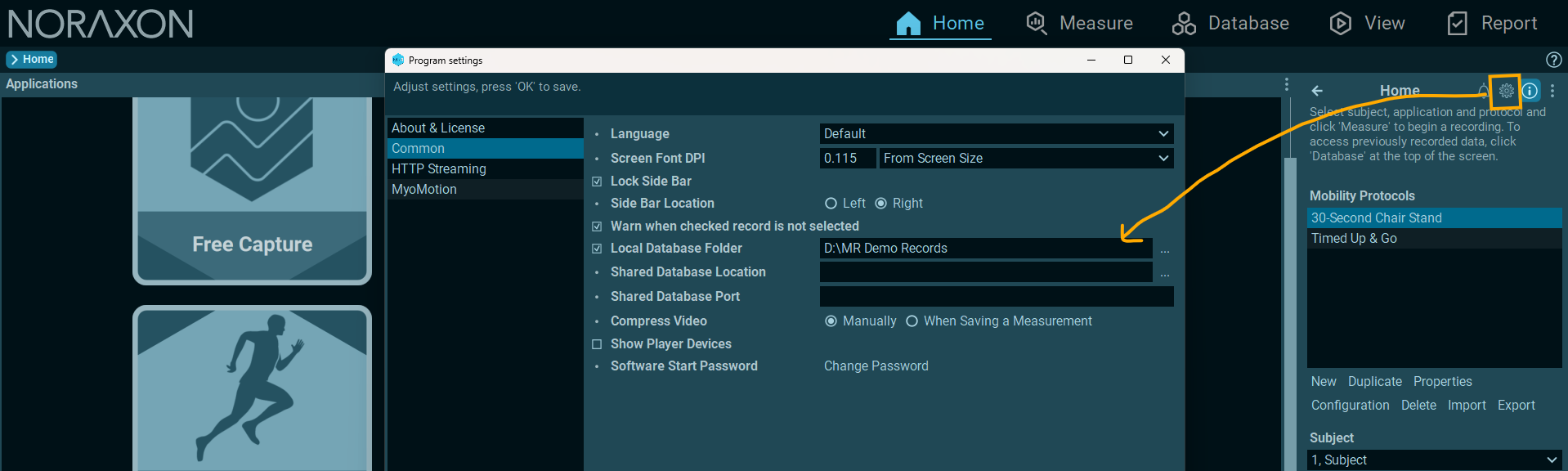This often occurs as a result of the disk space on the computer being exceeded. Check that the storage drive that MR saves to has not run out of memory. Note: the crash can be accompanied by a message stating: “Error: write to file.”
To check your disk space, open your File Explorer in Windows, then go to This PC. The remaining space will be listed for all available drives like below.
Note that MR data is automatically stored to the C drive during measurement, and during saving as long as an external local database has not been selected. To check whether you are using an external local database, you can check your software in the Software Setup > Common tab. If the “Local Database Folder” is checked with a location entered, your data is being saved to an alternative location aside from the default location on the C drive. It is recommended to check the disk space for your saving location, and clear it if limited space is available.
For more information on how to reduce file sizes by video recompression and how to back up your database to an alternate location, visit the data backup & management guide for your software version linked below.
🔗MR4 Data Backup, Management & Sharing
While the issue is likely due to disk space, it is recommended to reach out to the Noraxon Support team to narrow down the problem if the disk space looks open.