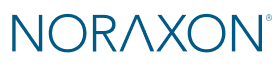Exchanging data between computers is a common need in research environments, clinical practices, and academic settings. Whether you’re collaborating with colleagues, transferring collected data for further analysis, or moving project files to a different workstation, knowing how to export and import data effectively ensures a smooth workflow and prevents data loss.
This guide walks you through the process of manually exporting MR data from one PC and importing it onto another. This method is useful when working across separate systems that are not connected through a shared network or server. If your computers are connected to a shared server, you may be able to transfer data directly—those steps are covered in the 🔗MR Data Backup, Mangement and Sharing Guide.
Exporting Data from MR
- Open MR on the computer you want to export data from.
- Go to the Database.
- Select Export >> Export to External Location.
- Select the Subjects and Records for export.
- Create a New Folder at your desired location on your PC.
- Save the data to the new folder.
Preparing Data for Transfer
- Right-click on the folder you stored your data to.
- Select Compress to ZIP file. This reduces the file size and prepares the file for transfer.
Transfer Data and Extract Files
1. Transfer the zipped file from the original computer to the computer you want to share data to.
This can be done manually with a flash drive, or through any large file transfer service like OneDrive, Google Drive, WeTransfer, or any other large file transfer service available for your organization.
2. Download the file onto the destiation computer.
3. Right-click on the folder, then select Extract All to extract the compressed files. This prepares the data for import into MR.
Import Data into MR
- Open MR on the computer you want to import data to.
- Go to the Database.
- Select Import >> Import from External Location.
- Select the “Noraxon MR data” folder within the folder you transfered.
- Select the Subjects and Records for import from the list, then click Ok.
NOTE: When selecting the import location, do not attempt to locate individual files by navigating deeper into the subfolders past the “Noraxon MR data” folder. This will result in an error.
5. Once your files are imported, they are automatically checked with checkboxes, which will allow you to Add Tags on the right-hand menu, if desired, for further database organization.