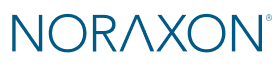Custom applications in MR provide a flexible way to organize protocols and reports around specific use cases. While the default applications include several pre-built reports, they may not cover every workflow or assessment type. By creating your own applications, you can tailor the user interface to better match the needs of your lab, clinic, or research project.
For example, you might create custom applications for return-to-sport Testing, bike fitting, baseball hitting analysis, golf performance, or any other specialized area. Each application can include its own set of protocols and reports, making it easier to access, manage, and standardize your data collection.
Once you’ve built a custom application and its associated protocols and reports, MR also allows you to export and share them with other users or computers. This makes it simple to maintain consistency across teams and locations.
This article will walk you through the process step by step:
- Step 1: Create a Custom Application – Set up a new application in MR to organize your workflows.
- Step 2: Add Protocols and Assign Reports – Build protocols within your application and link reports for streamlined analysis.
- Step 3: Export and Share Applications – Export custom applications, protocols, and reports for use on other computers or with other users.
By the end, you’ll be able to confidently design, organize, and share your own applications to maximize the flexibility of the MR platform.
Create a Custom Application
- Right-click in the Working Area OR navigate to the filter menu.
- Select New to create a new application.
- Type a Name for your application and Change, Load or Paste an icon.
Note: Custom icons must have a transparent background to be compatible with the icons in MR.
Add Protocols and Assign Reports
- Select the new Application in the Working Area.
- Select New under the protocols list to create a new Protocol.
- Type a Name and, if desired, a Report from the Report Selection Menu. If you want to add a report later, it can be added in the Protocol Properties at any time.
The video below explains how to create and use protocols in MR4.
Export and Share Applications
Exporting an Application:
- Right-click on the Application, then select Export OR navigate to the filter menu and select Export.
- Select which Applications and associated Protocols to export from the list.
- Create a new folder anywhere on the PC to store the Application, then click Select Folder to store the application and associated data there.
NOTE: Any Reports associated with the selected Protocols will be automatically included in the export
4. On the PC, right-click on the folder containing the application then select Compress to ZIP file. This reduces the file size and prepares it to be sent (e.g., in an email).
Sharing an Application:
Once created, the file may be distributed through common transfer methods (e.g., email, external drive, or network storage).
When the folder has been downloaded to its destination, be sure to extract (unzip) the compressed file.
Importing an Application:
- Right-click in the Working Area OR navigate to the filter menu.
- Select Import.
- Select the “Noraxon MR data” folder within the folder containing the application data.
- Select the Applications and Protocols for import from the list, then click Ok.
NOTE: When selecting the import location, do not attempt to locate individual files by navigating deeper into the subfolders past the “Noraxon MR data” folder. This will result in an error.
After following this process, all Applications and associated Protocols and custom Reports will be available to use on the other PC.