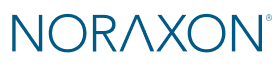How can we help?
Help Topics
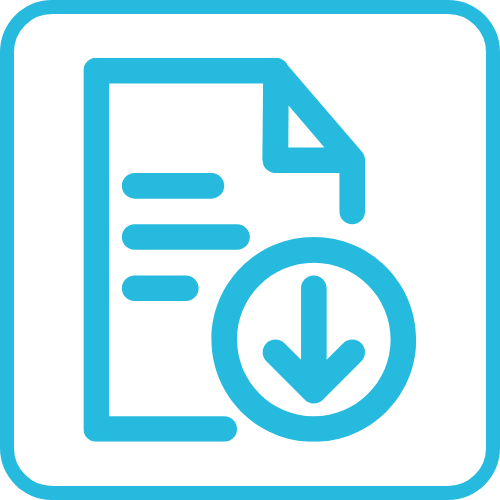
Support Documents for Software, Firmware, Drivers and more.
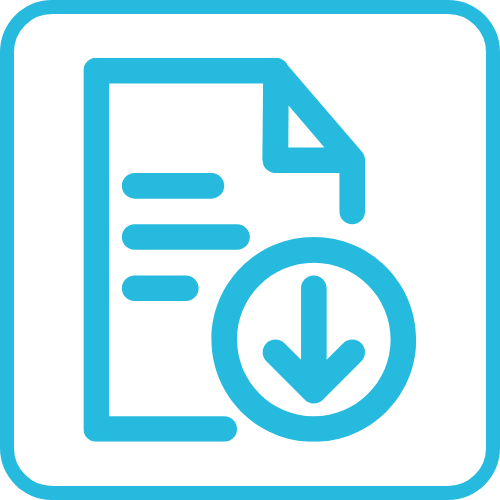
Support Documents for Software, Firmware, Drivers and more.
Tel: 480-443-3413
Fax: 480-371-2754
Domestic Toll Free:
800-364-8985 (US/Canada only)
Technical Support:
support@noraxon.com
Tel: 480-443-3413
Domestic Toll Free:
800-364-8985 (US/Canada only)
Fax: 480-371-2754
Technical Support:
support@noraxon.com
Tel: 480-443-3413
Domestic Toll Free:
800-364-8985 (US/Canada only)
Fax: 480-371-2754
Technical Support:
support@noraxon.com
Table 38 July 1-4, 2025 Palacongressi di Rimini Rimini,
Congress of the International Society of Biomechanics (ISB) Booth
Event Overview Join us for a special dual event
©2025 Noraxon. All Rights Reserved. Privacy Policy | Terms & Conditions | Cookie Policy
PLEASE READ CAREFULLY
The end user customer (hereinafter referred to as “the Customer” “you” “your” “end user” or “end user purchaser”) represent that you have either purchased, or are authorized to use, the software as defined below (“Software”) specifically written and intended for use with Noraxon U.S.A., Inc. (“Noraxon”) authorized hardware and/or related systems (“Noraxon Systems”). You further agree and understand that as a pre-condition to receive an end user license in accordance with the terms and conditions of this end user license agreement (“Agreement”), you must first register as the end user of the Software. Downloading, installing and/or using Noraxon or Noraxon-supplied Software constitutes your acceptance of the terms and conditions of this Agreement.
Noraxon is willing to license the Software to you only upon the condition that you either purchased, or otherwise have authorization to use, the Software and that you have registered as the end user of the Software in accordance with the terms and conditions of this Agreement. By downloading, installing and/or using the Software, you are representing that you either purchased the Software, you have purchased the Noraxon System within which the Software is intended for use or you are requesting a university-sponsored student license to use the Software, which has been previously authorized for use by an Approved Source. If you do not agree to the terms and conditions of this Agreement, Noraxon is not willing to license the Software to you and: 1) you may not download, install or use the Software; and 2) you must return the Software, including any unopened CD package, or other medium upon which the Software may reside, for a full refund if purchased; or, if the Software was purchased as part of a Noraxon System, you must return the Noraxon System for a full refund; or, if the Software was downloaded under a student license, you must destroy the downloaded Software. Refunds shall only be granted to end users who are the original and registered end user purchaser.
The following terms and conditions of this Agreement shall govern the Customer’s use of the Software, except where: 1) there is a separate contract entered into by and between the Customer and Noraxon (“Contract”); or 2) the Software includes a separate “click-accept” license agreement or third-party license agreement as part of the installation or download process of the Software (“Click-Accept Agreement”). To the extent of a conflict between this Agreement and items 1) and/or 2) above, the order of precedence shall be: 1) the Contract; 2) the Click-Accept Agreement; and 3) this Agreement.
For purposes of this Agreement, “Software” shall mean computer programs, including firmware and computer programs embedded within the Noraxon Systems, as provided to customer by Noraxon or by Noraxon’s authorized retailer (collectively, “Approved Source”) and any upgrades, updates, bug fixes or modified versions thereto (collectively, “Upgrades”) or backup copies and documentation related to any of the foregoing.
License. Conditioned upon compliance with the terms and conditions of this Agreement, Noraxon grants to Customer a revocable, non-exclusive and non-transferable license to use for Customer’s internal business or higher-education purposes the Software and/or Noraxon Systems for which Customer has either paid the required license fees to an Approved Source or has otherwise received authorization to use the Software from an Approved Source. In order to use the Software, Customer shall be required to register Customer’s copy of the Software, which may include entry of a registration number or product authorization key as provided to the Customer by an Approved Source.
Customer’s license to use the Software shall be limited to, and Customer shall not use the Software in excess of, a single Noraxon System for which the Customer has paid to an Approved Source the required license fee pursuant to a purchase order and/or associated invoice or has otherwise received authorization from the Approved Source to use the Software.
Unless otherwise expressly provided in this Agreement, Customer shall use the Software solely as embedded in, or for execution on, a Noraxon System. No other license is granted herein by implication, estoppel or otherwise.
General Limitations. The license granted pursuant to this Agreement is not a transfer of title to the Software and Noraxon retains ownership of all copies of the Software. Customer acknowledges that the Software contains the trade secrets and/or patented/patent pending inventions of Noraxon, including but not limited to the specific internal design and structure of individual programs and associated interface information. Except as otherwise expressly provided under this Agreement, Customer shall have no right, and Customer specifically agrees not to: (1) transfer, assign or sublicense its license rights to any other person or entity and Customer acknowledges that any such attempted transfer, assignment or sublicense shall be void; 2) use the Software on Noraxon Systems not purchased by the Customer, or otherwise authorized to the Customer, from an Approved Source; 3) make corrections to or otherwise modify or adapt the Software or create derivative works based upon the Software, or permit third parties to do the same; 4) reverse engineer or decompile, decrypt, disassemble or otherwise reduce the Software to human-readable form; 5) publish any outputs produced by the Software unless specifically authorized by the Approved Source; 6) use or permit the Software to be used to perform services for third parties unless specifically authorized by the Approved Source; or 7) disclose, provide, or otherwise make available trade secrets and/or inventions contained within the Software in any form to any third party. Customer shall implement reasonable security measures to protect such trade secrets and/or inventions.
Proprietary Notices. Customer agrees to maintain and reproduce all copyright, proprietary, and other notices on all copies, in any form, of the Software in the same form and manner that such copyright and other proprietary notices are included on the Software.
Term and Termination. This Agreement and the license granted herein shall remain effective until terminated. Customer may terminate this Agreement and the license at any time by destroying all copies of the Software. Customer’s rights under this Agreement shall terminate immediately without notice if Customer fails to comply with any provision of this Agreement. Upon termination, Customer shall destroy all copies of Software in its possession or control. All confidentiality obligations of Customer, all restrictions, Additional Terms and limitations imposed on the Customer and all limitations of liability and disclaimers and restrictions of warranty shall survive termination of this Agreement.
Customer Records. Customer grants to Noraxon and its designee the right to audit Customer’s books, records and accounts during Customer’s normal business hours to verify compliance with this Agreement. In the event such audit discloses non-compliance with this Agreement, Customer shall promptly pay to Noraxon the appropriate license fees, plus the reasonable cost of conducting the audit.
Export and Re-Export Controls. The Software and associated Noraxon Systems are subject to export controls under the laws and regulations of the United States. Customer shall obtain all required U.S. and local authorizations, permits, and/or licenses in the event it wishes to export the Software and associated Noraxon Systems outside of the United States.
Identified Components; Additional Terms. The Software may contain or be delivered with one or more components, which may include third-party components that are subject to different license agreement terms, disclaimers of warranties, limited warranties or other terms and conditions (collectively, “Additional Terms”) than those set forth herein. You agree to such applicable Additional Terms.
Limited Warranty. The warranty for the Software shall be as set forth in the documentation provided with the Software and/or the Noraxon System and shall extend only to the Software and/or Noraxon System purchased from an Approved Source by a Customer who is the first registered end user or a Customer who is otherwise authorized by an Approved Source. Customer’s sole and exclusive remedy and the entire liability of Noraxon under this limited warranty shall be, at Noraxon’s option, the repair, replacement, or refund of the purchase price of the Software, subject to the condition that any error or defect constituting a breach of this limited warranty is reported to the Approved Source supplying the Software to Customer. Customer agrees to return the Software and/or Noraxon System at Noraxon’s request as a further condition to this limited warranty. In no event does Noraxon warrant that the Software is error free or that Customer will be able to operate the Software without problems or interruptions. This limited warranty does not apply if the Software or Noraxon System: 1) has been altered; 2) has not been installed, operated, repaired, or maintained in accordance with instructions supplied by Noraxon; 3) has been subjected to abnormal physical or electrical stress, abnormal environmental conditions, misuse, negligence, or accident; or 4) has been supplied by any third party that is not an Approved Source.
DISCLAIMER OF WARRANTY
EXCEPT AS SPECIFIED HEREIN, ALL EXPRESS OR IMPLIED CONDITIONS, REPRESENTATIONS, AND WARRANTIES INCLUDING, WITHOUT LIMITATION, ANY IMPLIED WARRANTY OR CONDITION OF MERCHANTABILITY, FITNESS FOR A PARTICULAR PURPOSE, NON-INFRINGEMENT, SATISFACTORY QUALITY, NON-INTERFERENCE, ACCURACY OF INFORMATIONAL CONTENT, OR ARISING FROM A COURSE OF DEALING, LAW, USAGE, OR TRADE PRACTICE, ARE HEREBY EXCLUDED TO THE EXTENT ALLOWED BY APPLICABLE LAW AND ARE EXPRESSLY DISCLAIMED BY NORAXON AND ANY APPROVED SOURCE.
Customer acknowledges and agrees that Noraxon has set its prices and entered into this Agreement in reliance upon the disclaimers of warranty and the limitations of liability set forth herein, that the same reflect an allocation of risk between the parties (including the risk that a contract remedy may fail of its essential purpose and cause consequential loss), and that the same form an essential basis of the bargain between the parties.
Controlling Law, Jurisdiction. This Agreement and warranties (“Warranties”) are controlled by and construed under the laws of the State of Arizona notwithstanding any conflicts of law provisions; and the state and federal courts of Arizona shall have exclusive jurisdiction over any claim arising under the Agreement or Warranties.